Signature unique
-
- Qu'est-ce que l'authentification unique ?
- How do I set up single sign-on (SSO) with HelpDesk ?
- How do I configure my HelpDesk account for SSO?
- Comment activer le SSO pour mes utilisateurs ?
- Est-il possible de supprimer un profil SSO ?
- Comment désactiver le SSO pour un utilisateur ?
- Can I configure my choice of identity provider for SSO?
Single Sign-on (SSO) is a one-step user authentication process. If you are the admin of a HelpDesk account, you can set up SSO with the identity providers (IdP) of your choice. Your technicians can access HelpDesk using the IdP credentials without another password to manage.
Admin of a HelpDesk account can configure SSO to access HelpDesk by signing in to a central identity provider. To set up SSO, you need to first configure your identity provider and then configure your HelpDesk account.
To configure SSO for your HelpDesk account,
- Login to HelpDesk via web browser.
- Click user icon the displayed on the top-right corner and click 'My Account'.
- Cliquez sur "Single Sign-On".
- Entrez un nom pour votre profil SSO.
-
Enter the URLs and add the X.509 certificate received from your IdP.
Note: X.509 certificate should only be in .pem or .cer format.
-
Cliquez sur "Configurer l'authentification unique".
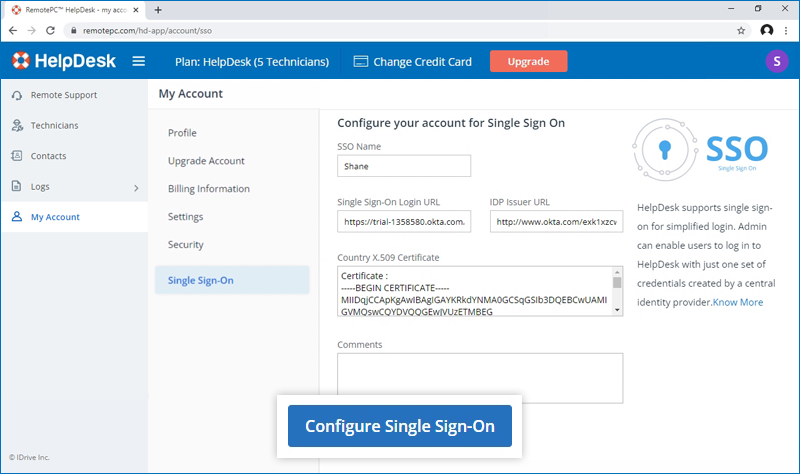
Vous recevrez un courriel lorsque le SSO sera activé.
Admin of HelpDesk accounts can either select SSO for login while inviting technicians to create an account or enable SSO for existing technicians.
To invite technicians to use SSO,
- Log in to HelpDesk via web browser.
-
Go to the 'Technicians' tab and click 'Add'.
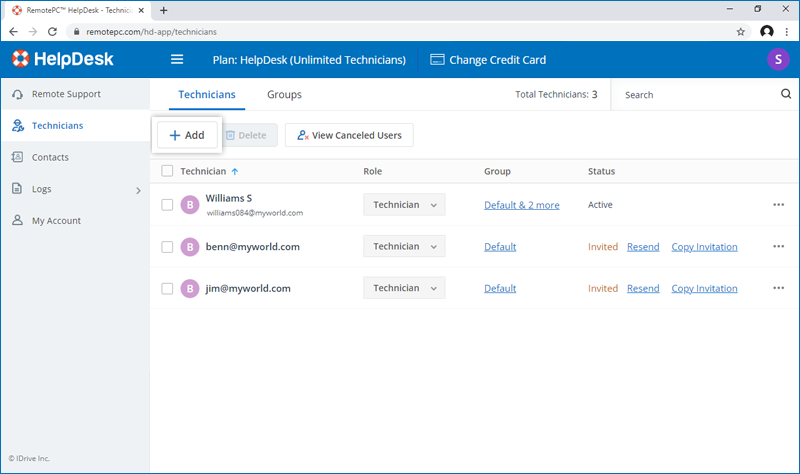
- Enter the email address in the 'Email Address' field.
- Select group and other preferences for the technician.
-
Sélectionnez "Enable SSO".
Note: If you select the checkbox, technicians won't have to set a password for their account.
-
Click 'Invite Users'.
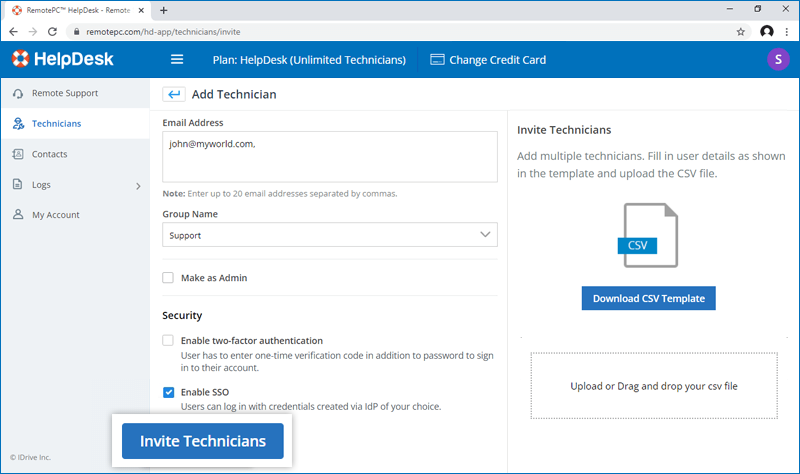
To enable SSO for existing technicians,
- Login to HelpDesk via web browser and go to the 'Technicians' tab.
-
Hover on the technician you want to edit and click
 and click ‘Edit’.
and click ‘Edit’.
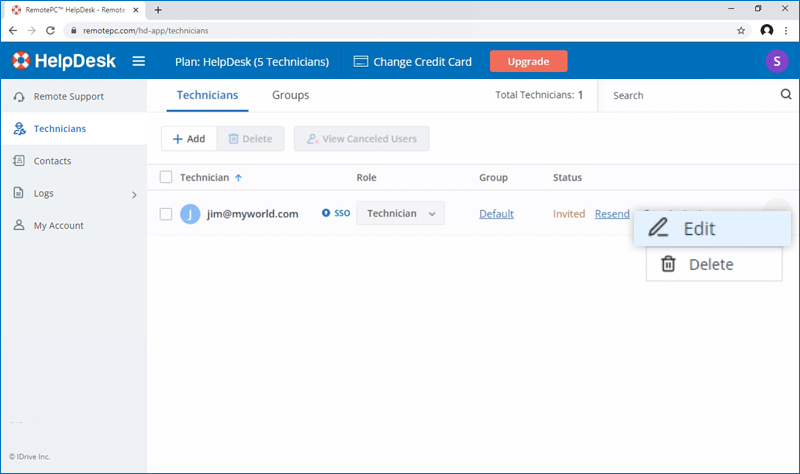
-
Sélectionnez "Enable SSO".
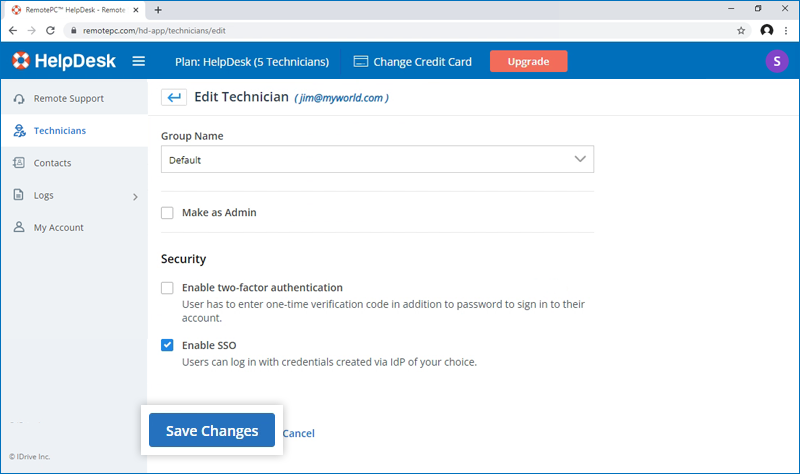
- Cliquez sur "Enregistrer les modifications".
Oui, les administrateurs peuvent supprimer un profil SSO de leur compte.
Pour supprimer le profil SSO,
- Login to HelpDesk via web browser.
- Click the user icon displayed on the top-right corner and click 'My Account'.
- Cliquez sur "Single Sign-On".
- Cliquez sur
 correspondant au profil SSO que vous souhaitez supprimer.
correspondant au profil SSO que vous souhaitez supprimer. -
Click'Delete' in the confirmation popup to remove the SSO profile.
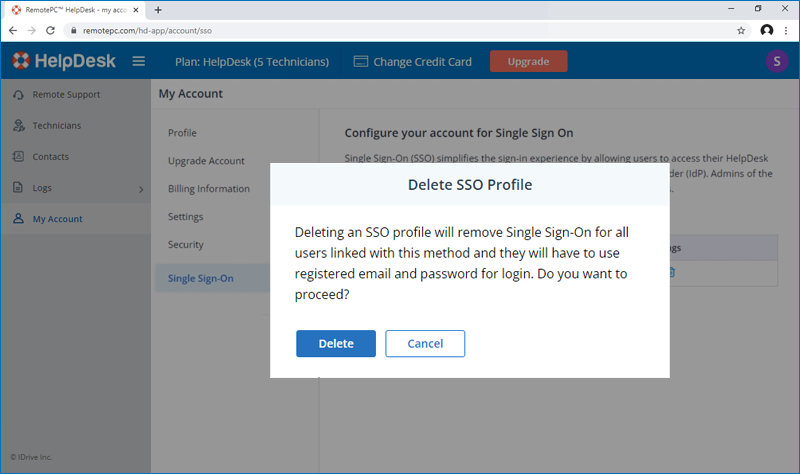
Deleting the SSO profile will remove Single Sign-On for all technicians linked with this profile and they will have to use their registered email and password for login.
To disable SSO for a technician,
- Login to HelpDesk via web browser and go to the 'Technicians' tab.
- Cliquez sur
 on the technician you want to disable SSO and click ‘Edit’.
on the technician you want to disable SSO and click ‘Edit’. - Désélectionnez la case "Activer le SSO".
- Cliquez sur "Enregistrer".
Si vous désactivez l'authentification unique pour un utilisateur, celui-ci devra définir un nouveau mot de passe pour son compte. Une fois cette opération effectuée, l'utilisateur doit utiliser son adresse électronique et son nouveau mot de passe pour se connecter.
Yes, you can configure your choice of identity provider for SSO along with a set of parameters as described below:
- HelpDesk uses SAML2 with the HTTP Redirect binding for HelpDesk to IdP and expects the HTTP Post binding for IdP to HelpDesk.
-
Lors de la configuration avec SAML, utilisez les URL suivantes et enregistrez les modifications.
- Audience URL (SP Entity ID):
https://sso.remotepc.com/helpdesk-api/user/sso/metadata - Single sign on URL:
https://sso.remotepc.com/helpdesk-api/user/sso/process
- Audience URL (SP Entity ID):
- Votre fournisseur d'identité peut vous demander si vous souhaitez signer l'assertion SAML, la réponse SAML ou les deux.
